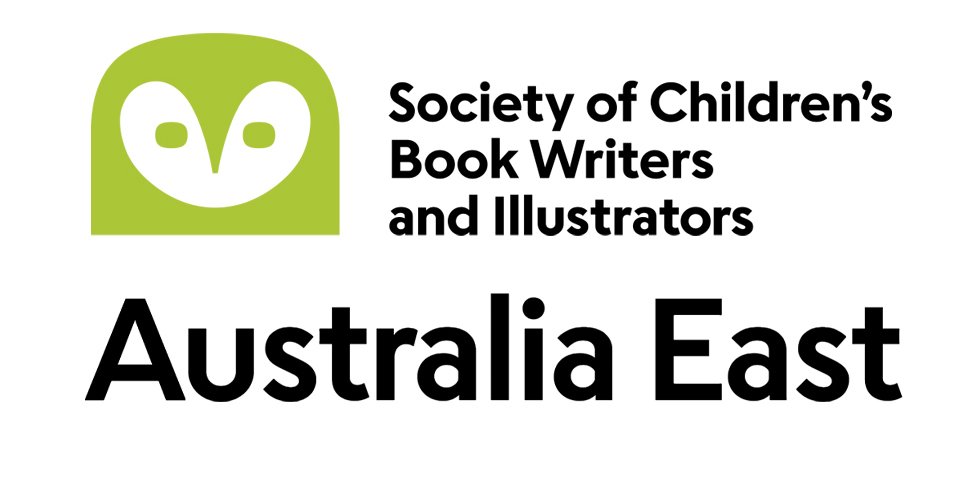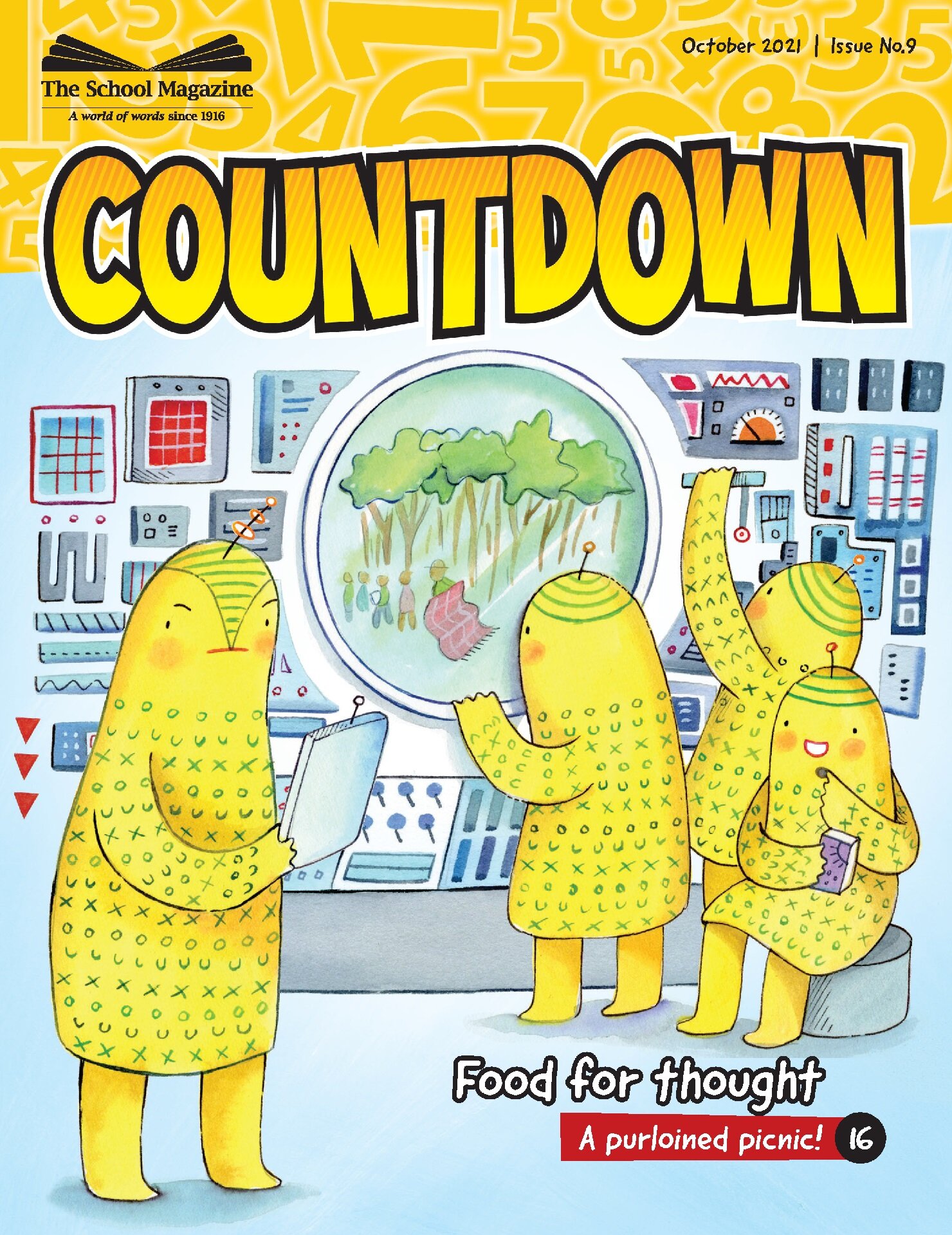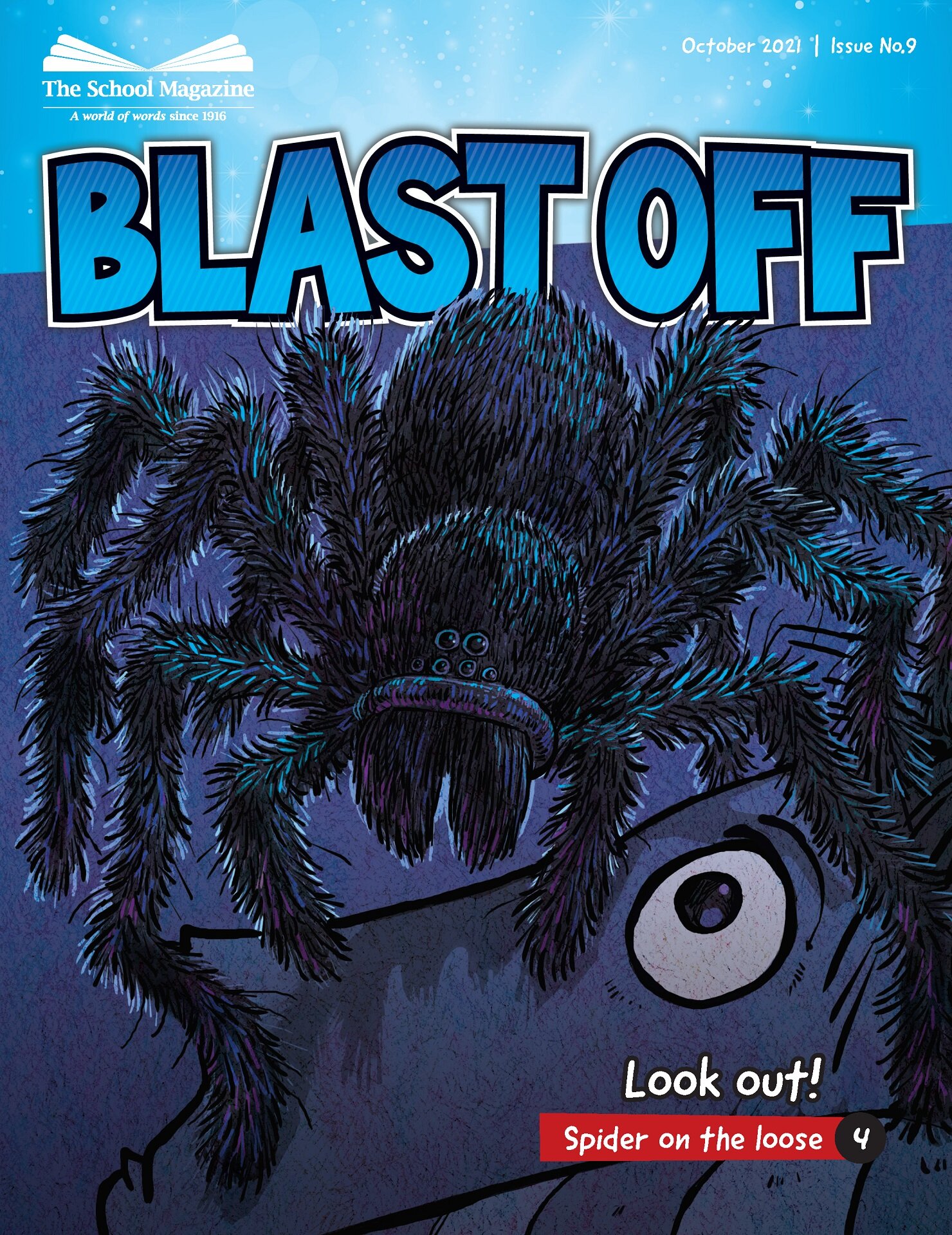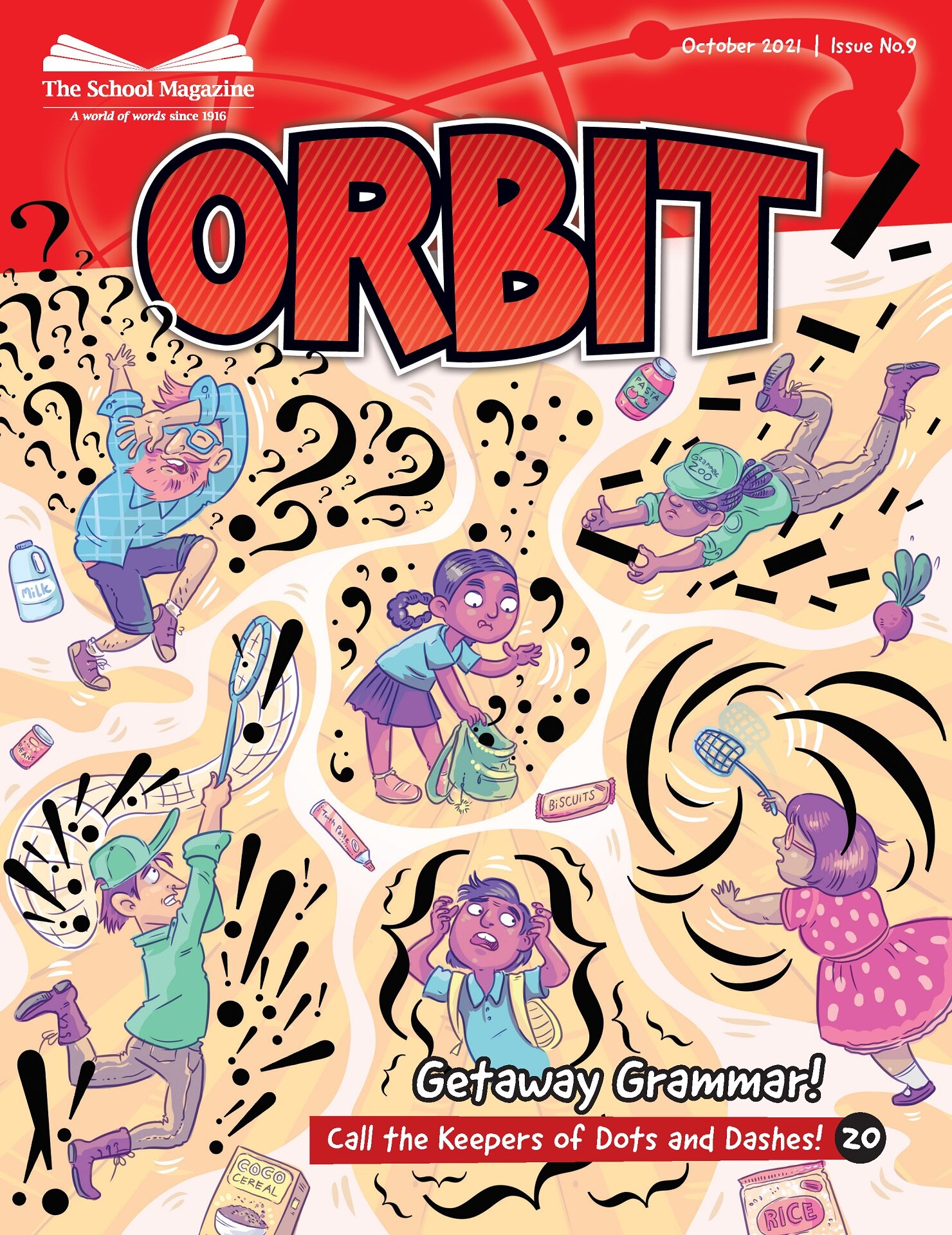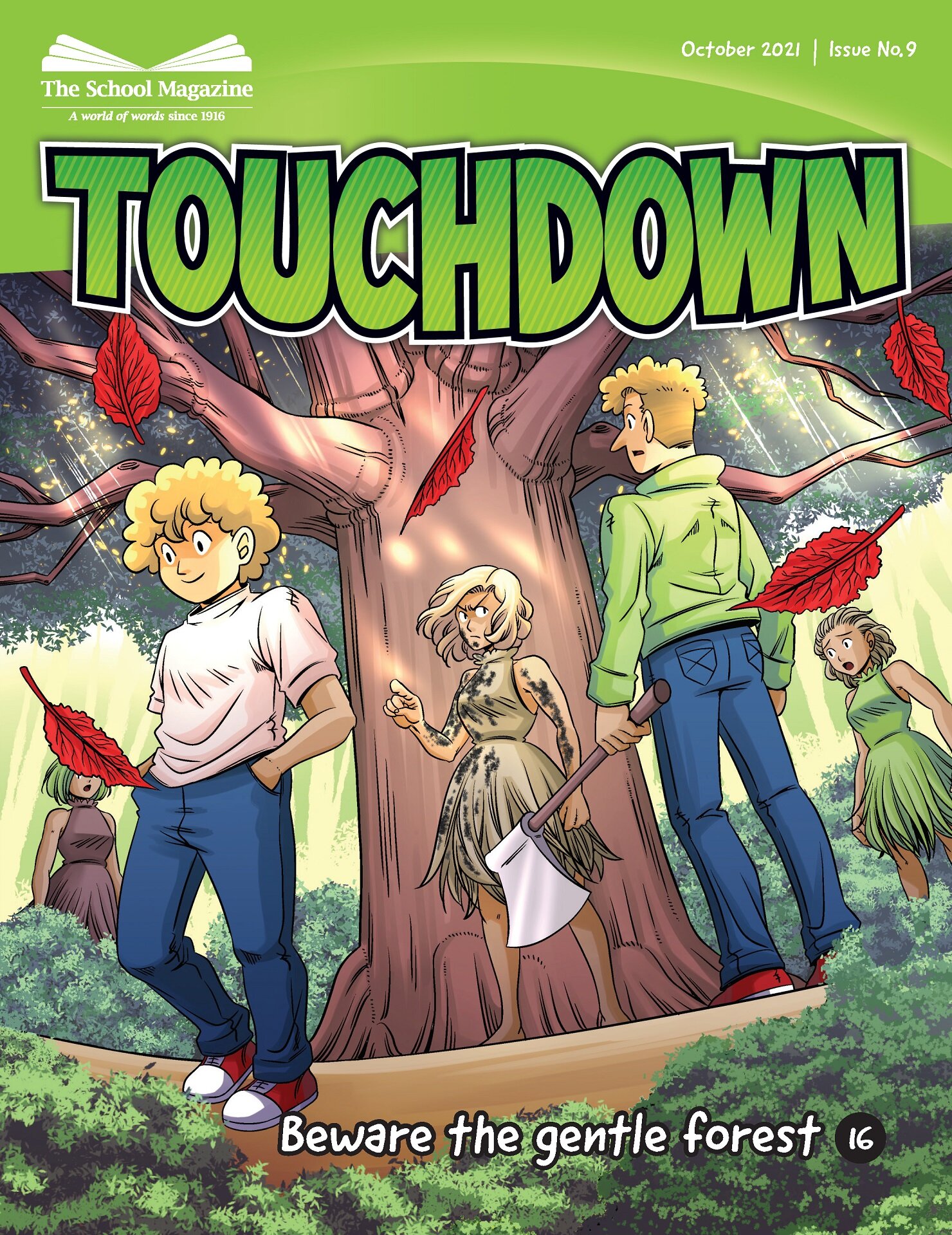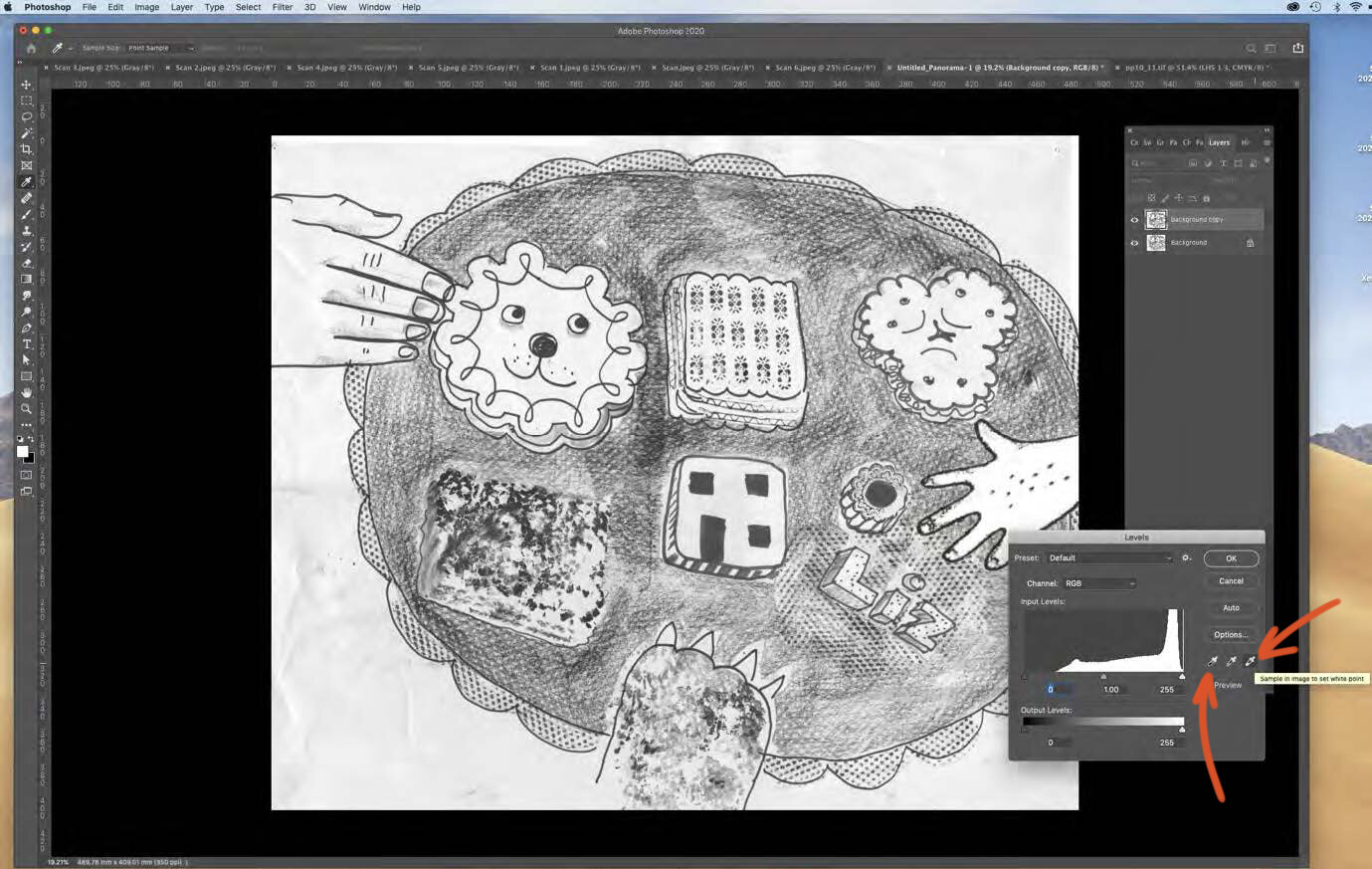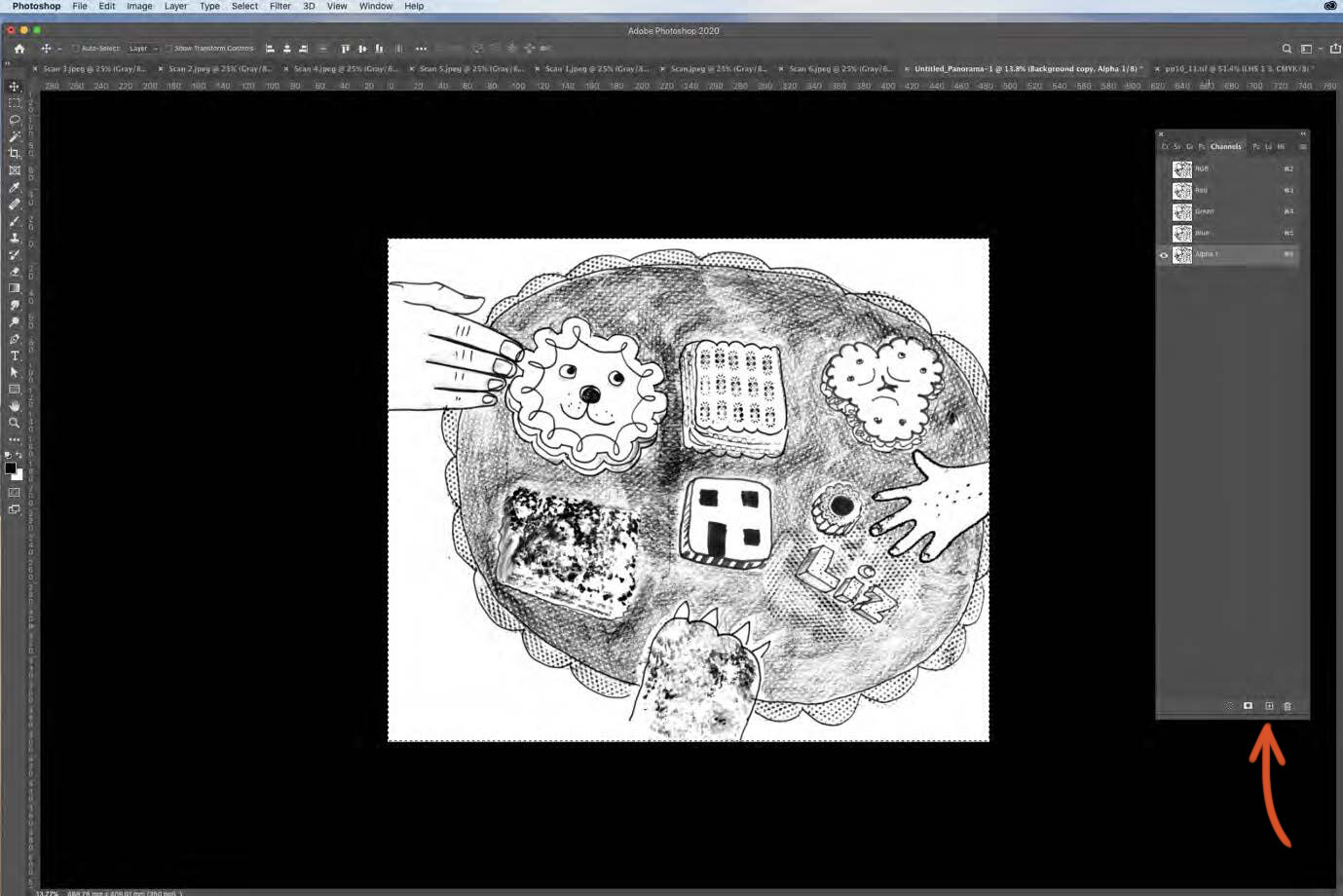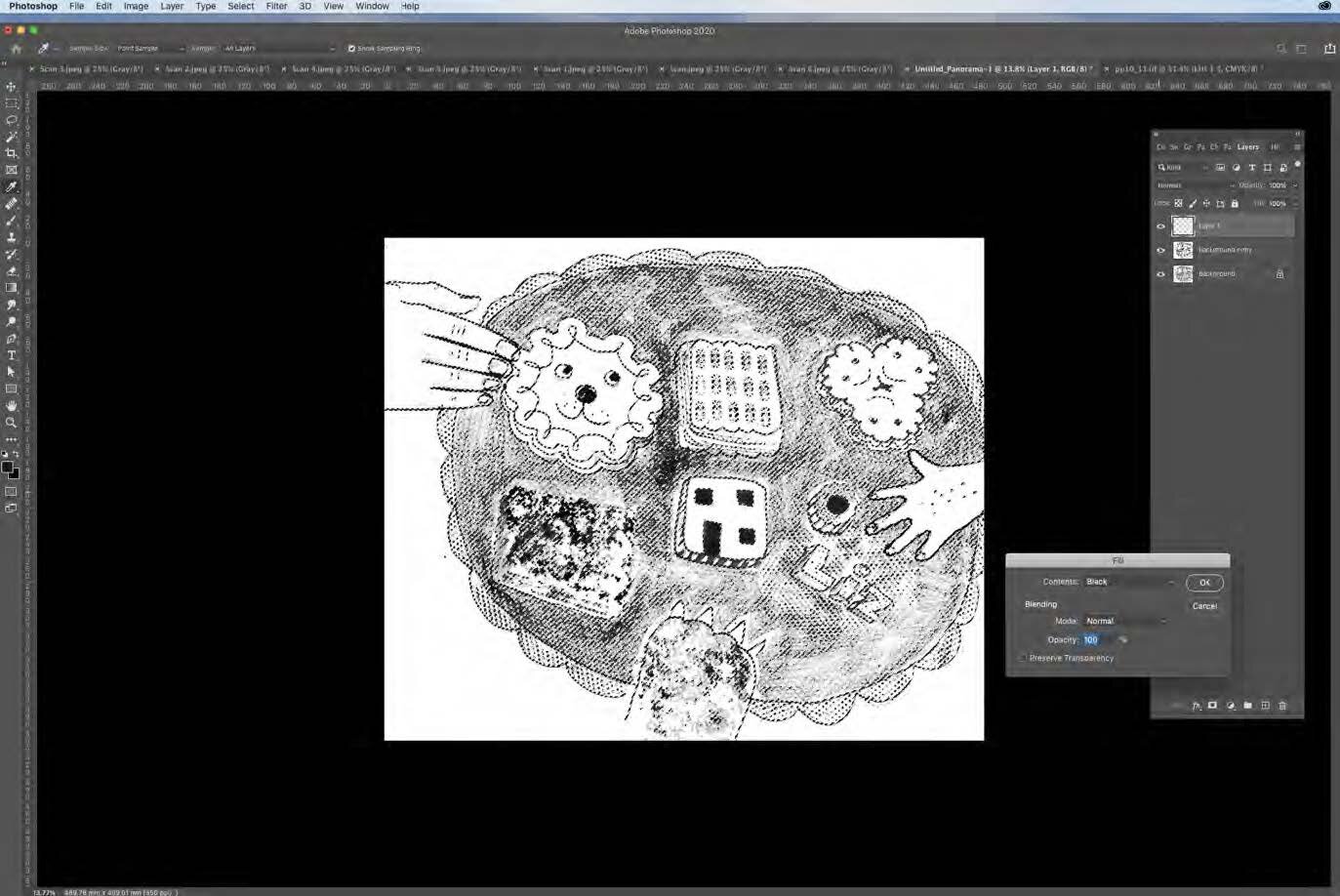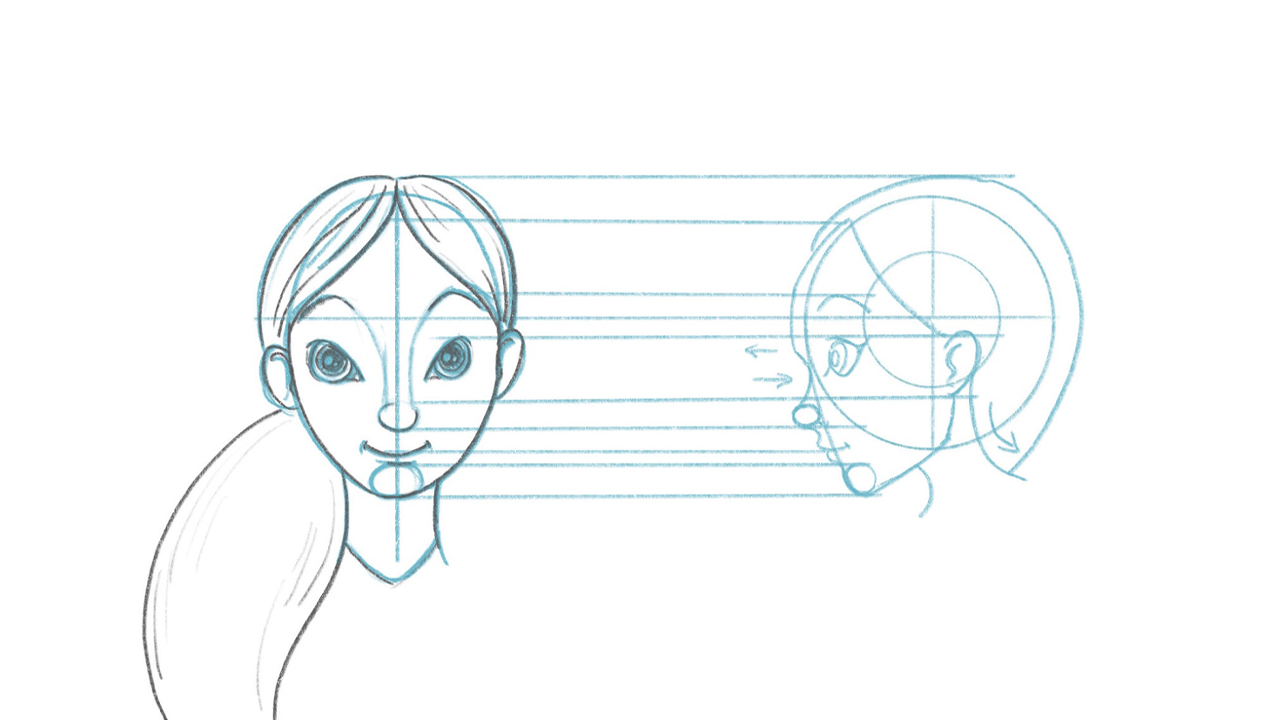We all want to reach young readers, don’t we? Well, did you know that THE SCHOOL MAGAZINE is always looking for new texts to engage and inspire young readers between the ages of 8 and 12?
THE SCHOOL MAGAZINE, Australia’s iconic literary magazine for children, has always accepted unsolicited manuscripts. Submissions are assessed purely on their merits, so emerging writers and established authors alike are welcome to send in their work.
So what types of texts does THE SCHOOL MAGAZINE want? The short answer is: whatever children love to read.
Writers:
Young readers love suspense, action, comedy, twists, science fiction, fantasy and credible characters. They love original and fresh texts that are written just for them.
short stories—particularly for the younger readers—with a word length of 300-800 words
plays—easy-to-stage with a maximum of 1500 words
articles—dynamic, interesting and soundly researched. Again, keep these short.
Familiarise yourself with the magazine. Visit their website to view lots of writing examples.
Remember that young readers are part of a multicultural, diverse and inclusive society and the magazine aims to reflect this.
Avoid being overly didactic and message-driven.
Remember that The School Magazine is part of the Department of Education so carefully consider the portrayal of teachers, schools and controversial topics.
Submitting is easy! Go to their contribute page to upload your text. Authors retain copyright of their material. A recent policy change has seen an increase to the payments writers receive which are now paid on publication.
Illustrators:
THE SCHOOL MAGAZINE rarely opens their eligibility list. This usually happens mid-year but it pays to check their page for illustrators from time to time.
The magazine DOES accept one-panel cartoon submissions at any time.
They also accept short graphic texts such as re-tellings of traditional tales.
Each year, the magazine calls for comic serials - usually in June. Read the guidelines and perhaps start creating one now so that you’ll be ready to submit in 2022!